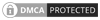Practice Management Progress
Study Guide
Flashcards
Mastered
0%
195 total default cards
Virtual Workshops
Next Virtual Workshop:
Upgrade your subscription to an Expert plan to get access to this material.
RESCHEDULED: Applying AIA B101 Contract Revisions [Exercise B]
[DATE CHANGE] Monday, April 29, 2024
6:30 PM - 8:30 PM Central
Overview of the components necessary to establish an owner-architect agreement with the AIA B101: Standard Form of Agreement Between Owner and Architect. Consider contract decisions and revisions, as well as their implications for the architect and consultants.