A free tutorial from the Black Spectacles course The Basics of Computational Design in Dynamo.
In this Black Spectacles FREE tutorial, you will learn how to create a surface – by patch and turn that surface into a solid. This tutorial is part of the Black Spectacles course on computational design in Dynamo in which you will learn basics of how to navigate Dynamo and harness the power of computational design to create complex forms quickly and precisely. You can view the entire course here.
Create Surfaces – By Patch Tutorial
Step 1: Create a Circle
First, you need to create a point at your origin point. So select the “Point.ByCoordinates” node. And then you’re going to create a circle, so you need a “Circle.ByCenterPointRadius” node.
Your CenterPoint of the circle is just going to be your origin point, so you can plug that in. And for the radius, make a code block of 10 and plug that in.
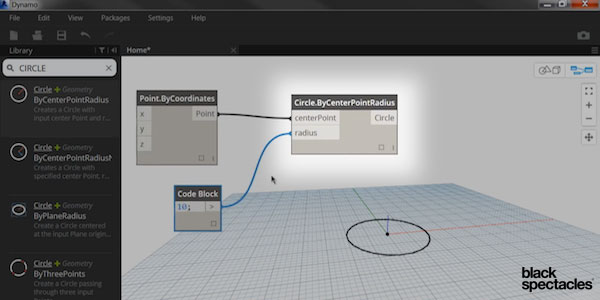
Step 2: Create a Polygon
Next, you’re going to create a polygon. To do that, select the “Polygon.RegularPolygon.” Plug your circle into that, and to define how many sides your polygon will have, create a code block of 5 and plug that in.
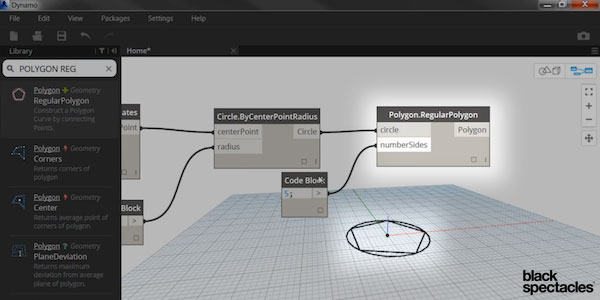
Step 3: Create a Surface
To create a surface from this, all you have to do is select the “Surface.ByPatch” node and plug that into your polygon.

Step 4: Turn the surface into a solid
The easiest way to transform that polygon surface into a solid is by something called “Surface.Thicken.” This node is looking for a surface and a thickness. Plug your Surface.ByPatch into the surface. And for the thickness, create a code block of 0.5 and plug it in. You can see that is now the thickness. If you change the thickness to 3, you can see how it increases.
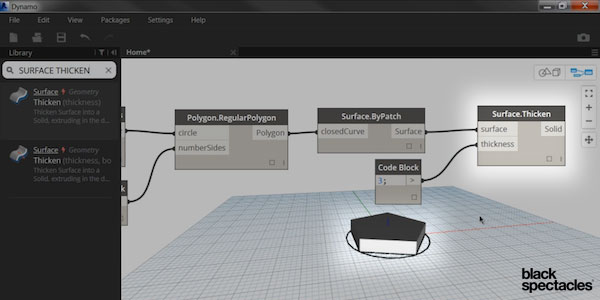
That is one of the easiest ways to create a solid in Dynamo – just simply take a surface and thicken it to create a solid.
